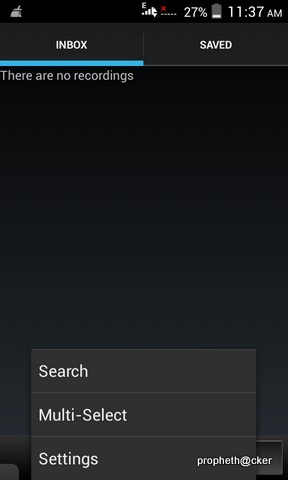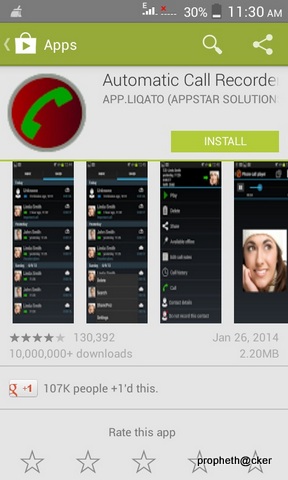Saturday, February 22, 2014
How to record a phone call on your Android smartphone
-
 Can you believe you’ve just been treated this way by a customer service rep? Did a crime suspect just admit to committing the deed? Did you have the chance to talk to your favorite star? Obviously there is more than one reason why you might want to record a call. Here’s how to save a phone conversation on your Android smartphone.
Can you believe you’ve just been treated this way by a customer service rep? Did a crime suspect just admit to committing the deed? Did you have the chance to talk to your favorite star? Obviously there is more than one reason why you might want to record a call. Here’s how to save a phone conversation on your Android smartphone.
Android Call Recording App allows user to record conversation of an ongoing-incoming call.
There are many apps to fulfill this purpose, but the best one we can recommend is Automatic Call Recorder, you can stick with the free version which has everything you need, the pro version isn’t really worth it.

Automatic Call Recorder
Record any phone call you want and choose which calls you want to save.
- When in the app, head straight to the settings (first you’ll be presented with the new app features), where you must enable various setting’s options.
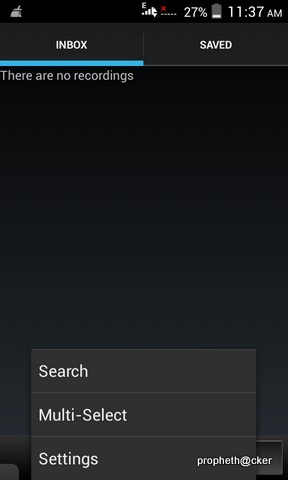
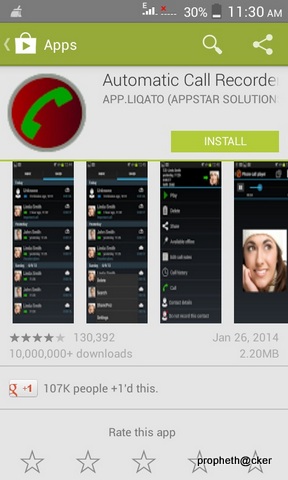
- Ensure that you have ticked the box for Record calls.
- Next, under Media settings, change the File Type to AMR, which is in fact better for playback on a third-party app at a later point in time.
- Set the default Audio Source to Mic if it isn’t already.
- Close the app.
- Open up the phone app and call someone, you can try calling a toll-free number instead of harassing a friend while testing this app out.
- When the call is underway, you will see the red recording dot at the top left corner of your status bar. Swipe down the notifications and you’ll see that the call is being recorded.
Once you hang up, there will be a notification telling you that you have one recorded message. Tap on it and it brings you to the recording data where you have the option to play, delete, share, save, add notes, check contact history, contact details as well as call back. The length of time is also posted up top, including the files size. If you encounter any recording issues or wish to improve voice quality, try recording from a different audio source, or use auto-on speaker mode.
Recorded calls are stored in the Inbox. You can change the destination recordings folder to an external SD card as well. You can set the size of the inbox. The number of saved calls is limited only by your device memory. If you decide that a conversation is important, save it and it will be stored in the Saved Calls folder. If not, old recordings will automatically be deleted when new calls fill up the inbox. 
 Can you believe you’ve just been treated this way by a customer service rep? Did a crime suspect just admit to committing the deed? Did you have the chance to talk to your favorite star? Obviously there is more than one reason why you might want to record a call. Here’s how to save a phone conversation on your Android smartphone.
Can you believe you’ve just been treated this way by a customer service rep? Did a crime suspect just admit to committing the deed? Did you have the chance to talk to your favorite star? Obviously there is more than one reason why you might want to record a call. Here’s how to save a phone conversation on your Android smartphone.