- Back to Home »
- Android , Linux , Window »
- Genymotion: Fast, Easy To Use Android (x86) Emulator With OpenGL Hardware Acceleration Support
Monday, December 16, 2013
Genymotion is a fast Android emulator which comes with pre-configured Android (x86 with OpenGL hardware acceleration) images, great for application testing. The project has evolved from the old AndroidVM and compared to it, Genymotion comes with a new player design, installer and more.
According to its developers, "the product is aimed at replacing the Android Emulator from Google not only for Android developers but also for people making Android apps demonstrations".
Genymotion (currently in beta) is available for Linux, Windows and Mac OS X and requires VirtualBox. The virtual images code is open source (available HERE) however, the software that runs on the host (the "player") is not, but it is free to use. In the future, Genymotion will continue to have a free to use version with many advanced features but there will also be paid versions, "mainly for large companies needing collaboration on Genymotion".
Genymotion features:
- Easily download and run pre-configured virtual images: Android 4.1.1, 4.2.2 and 4.3 (with x86 support): Nexus 7, Nexus S, Nexus One, Galaxy Nexus, Galay S4, HTC One, Xperia Z, WXGA 10.1'' Tablet and WSVGA 7.0'' Tablet;
- Networking: Ethernet (emulates WiFi connection);
- GPS (with configurable coordinates) and battery (with configurable battery levels) emulation widgets;
- Display: OpenGL hardware acceleration, multiscreen, full screen display;
- Genymotion shell which allows you to interact with your VM using a command line;
- ADB support;
- Eclipse and Android Studio plugins;
- Supports Linux, Windows and Mac.
More sensors are expected in future releases: gyroscope, light, temperature, rotation vector and so on.
Please note that since this is beta software, you might find bugs or incomplete features. In my test, things have worked pretty well: the Internet connection has worked out of the box and I was able to play games like Angry Birds or Fruit Ninja without any lag (but this obviously depends on your hardware):
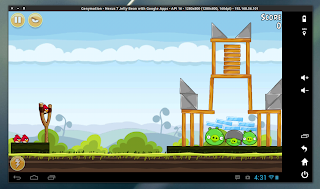
Here are a few more screenshots:
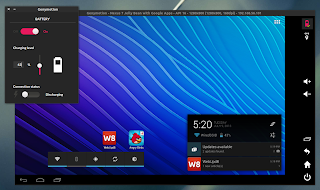
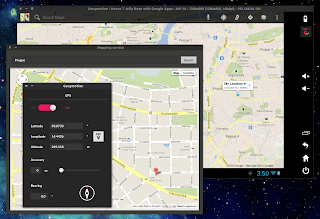
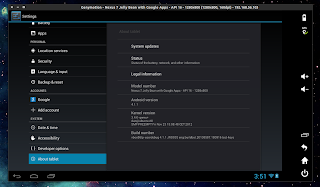
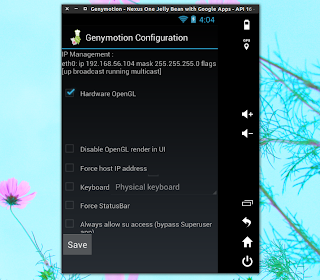
Networking
- Wi-Fi
- 3G
- Bluetooth
- GPS
Display
- Open GL acceleration
- Multiscreen
- Full screen display
More sensors to come
- Battery
- Gyroscope
- Light
- Temperature
- Rotation Vector
YOU NEED
- VirtualBox
- Genymotion app (Windows, Linux or MAC version)
STEP 1 Go to Genymotion, register and download appropriate version. If you are using Windows 32/64 bit you can download ready-to-run Genymotion installer for Windows. This version includes Oracle VirtualBox 4.2.12 dependency, so that you don’t need to download and install VirtualBox manually.
I am using Linux 64 bit version on Ubuntu 13.04, and the installation is a little different for me then it is for Windows users.
Windows users can just run genymotion-1.0-vbox.exe after they download it and continue with step 3.
STEP 2
- chmod +x ./genymotion-1.0_x64.bin
- ./genymotion-1.0_x64.bin
Just press Y and Enter
Installation done successfully.
You can now use these tools from /home/name/genymotion:
- genymotion
- genymotion-shell
STEP 3
- This is the part where we setup the app for the first time.
- The application will ask you your Genymotion credentials that you used to download the app from Genymotion cloud
- You can choose from multiple devices like Nexus 7 and HTC Nexus One, and even Galaxy devices. Select your device and download will start.
- Information about device you select will be displayed like this. Just follow on screen instructions.
- At the end just press Finish and you are ready to run your virtual Android device with Genymotion.
- This is how the app screen looks like after you download and setup your device. To start your device you just need to press Play button.
- Nexus 7 with Google apps running on Ubuntu 13.04 in virtual environment. For the first time when device is started you need to set it up just like any other Android device, and after that play with it.
This is a great way for developers to test apps and for users to play with Android. Be sure to tell us what you think about virtual Andorid on PC in the comments below.
ADB
ADB can be used for various purposes like copying a file to VM, installing apps, debugging, etc.
For more info check this out.
