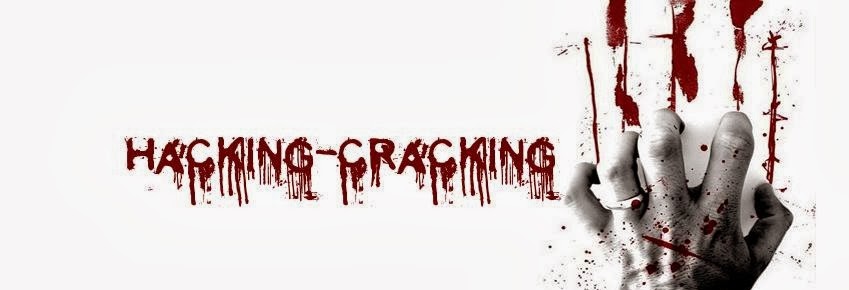- Back to Home »
- MAKE MULTI Bootable ISO »
- HOW TO MAKE MULTI ISO IN A USB OR IN ONE ISO DVD
Sunday, August 21, 2011
Free Download XBOOT click here
ANOTHER LINKS :: click here
XBOOT – Multiboot ISO/USB Creator
Authors Website: http://sites.google.com/site/shamurxboot/
Usage Example: Creating a Live Multiboot USB with XBOOT:
- Download, extract and run the latest version of XBOOT
- (1) Drag and drop some ISOs into the XBOOT window (2) SelectCreate USB

- (3) Select your USB Drive from the Droplist (4) Select a Bootloaderto use (5) Click OK to begin creation


Guide lines for using XBoot
1) This software requires .NET framework vs 4 so install it before using this software.
you can download .NET framework vs 4 from here:.NET framework vs 4
2) If you are creating Multiboot USB :
a) FAT32 is the highly recommended file-system format for Creating Multiboot USB. FAT32 is supported by
all ISO files while same cannot be said about other formats like NTFS etc.
Caution:
If you are using NTFS format then be careful Some linux distros don't support booting from NTFS
partitions.So NTFS is not a good choice for multibooting. Also XBOOT will not check if a particular iso
file supports booting from NTFS partition or not , that should be taken care by the user.To be on safe
avoid NTFS and always use FAT32.
If you are worried about the size limitation of FAT32 partition , and wants large partition size , then
please use RPprepUSB tool . It can create FAT32 partitions up to 2TB as mentioned by the Author of
this software.
steve6375, on Dec 9 2010, 02:53 PM, said:
FYI - RMPrepUSB can format a 64GB FAT32 drive, it has no FAT32 size limitation (up to 2TB I think but never tested!)
b) For USB device USB-HDD is the recomended format, though others( USB-FDD ,USB-ZIP) are supported too.
3) Sometimes Multiboot USB\ISO doesn't work on vmware, virtualbox, qemu etc. but works on real PC. So If you
are testing Multiboot USB\ISO on vmware,virtualbox, qemu etc. and it didn't boot .Then please do check it
again on Real PC.
4) Only Supported ISO file will works.
Some ISO files which are not supported can be added using Grub4dos ISO Emulation
Go to page Tips & Tricks for further details.
NOTE: Windows XP, VISTA ,7 install Disks are not supported.So do not try to add them.
5) There will be some minor glitches so be patient and report them here . I will fix them ASAP.
ISO Files which can be added using Grub4dos ISO Emulation
• All DOS based CDs.
• Hiren Boot CD.
• Macrium Reflect Rescue CD
• G4L
• Damn small linux (Initrd version only.eg. dsl-4.4.10-initrd.iso )
________________________________________
How to add a file using Grub4dos ISO Emulation?
1. Just drag and drop ISO file in xboot.
2. There will be a prompt with message "File not recognized".
3. From drop down menu select " --- Add using Grub4dos iso emulation".
4. Click "Add this file".
Here's a screen shot of adding a file using Grub4dos ISO Emulation
________________________________________
How to add Hiren boot cd to Xboot?
Hiren's Boot CD can be added using grub4dos ISO emulation.
1. Just drag and drop hiren boot cd in xboot .
2. There will be a prompt with message "File not recognized".
3. From drop down menu select " --- Add using Grub4dos iso emulation".
4. Click "Add this file".
Here's a screen shot of adding a file using Grub4dos ISO Emulation
________________________________________
How to add Linux-Mint live cd to Xboot?
Linux-mint is similiar to ubuntu. So it can be added as ubuntu.
1) Just drag and drop Linux-mint live cd in xboot ,
2) There will be a prompt with message "File not recognized".
3) From drop down menu select "Linux --- ubuntu"
4) Click "add this file".
in facebook: click here
in orkut: click here
in gmail: click here